Apache POI를 이용한 엑셀 다운로드 기능
서비스 운영을 하다보면 한달간, 연간 운영현황을 파악하기 위한 운영리포트 기능이 필요한 경우가 있다.
이글은 Apache POI 라이브러리를 이용하여 데이타 및 그래프를 포함한 엑셀파일을 생성하는 방법에 대한 글이다.
엑셀파일 샘플 (판매현황_202110_리포트.xls)
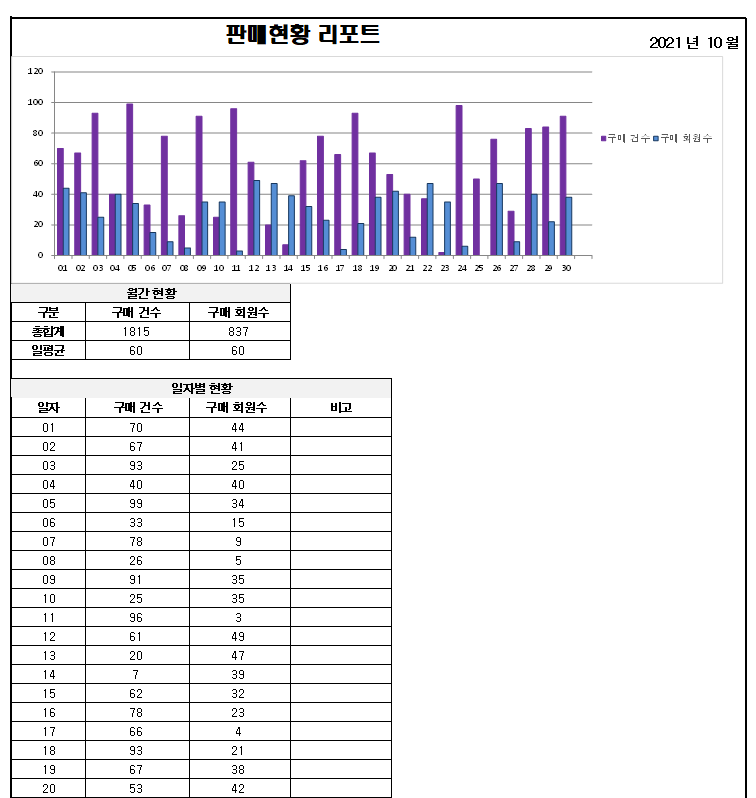
1.Apache POI 3.9 다운로드
- pom.xml 파일에 dependency 추가
# 메이븐 프로젝트는 pom.xml 파일에 dependency 추가 <!-- https://mvnrepository.com/artifact/org.apache.poi/poi --> <dependency> <groupId>org.apache.poi</groupId> <artifactId>poi</artifactId> <version>3.9</version> </dependency> - 라이브러리 직접 다운로드
https://mvnrepository.com/artifact/org.apache.poi/poi
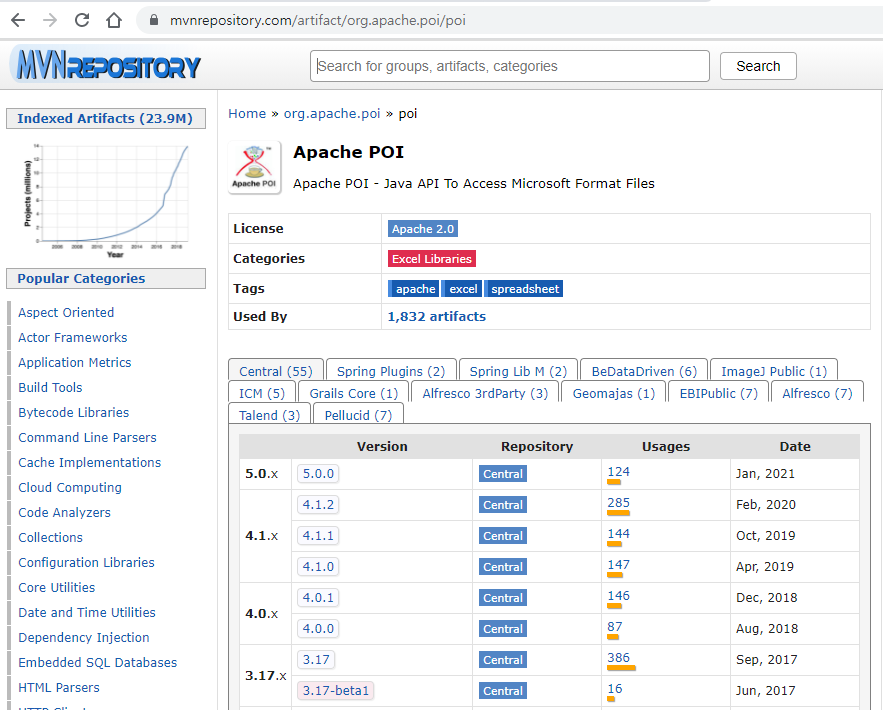
2. 엑셀 Template파일 생성
엑셀이 출력될 포맷의 template 파일을 생성한다.
그래프영역은 데이타영역의 데이타를 읽어서 자동으로 보여줄수 있도록 구성한다.
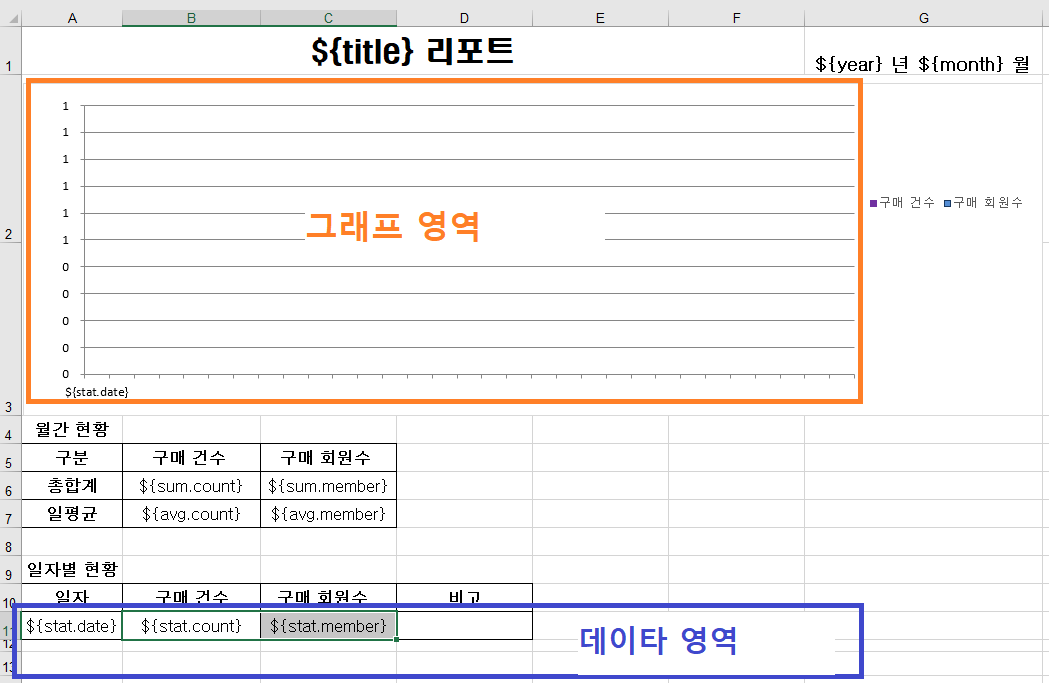
아래 그림과 같이 그래프의 속성에서 차트 종류, 색상, 읽어들일 데이타의 값을 지정할 수 있다.
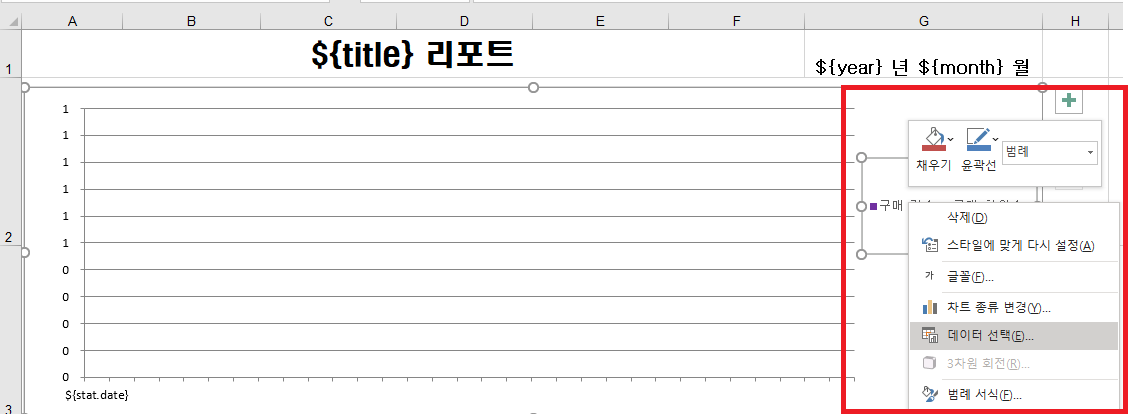
3. 데이타 출력부분 데이타 코딩
- Controller의 엑셀 다운로드 부분
// 데이터를 추출하여 ExcelView에 전달한다. @RequestMapping(value = "/test/excelReport.co") public ExcelView excelReport(Model model) { // 차트를 만들기 위한 통계자료 List<Map<String, Object>> listStat = new ArrayList<Map<String, Object>>(); Map<String, Object> mapStat = null; // 통계자료 공통정보 String excelTitle = "판매현황"; String inputYear = "2021"; String inputMonth = "10"; // 월합계 데이타 저장변수 int sumCount = 0; int sumMember = 0; // 가상데이타 생성위한 랜덤변수 Random rnd = new Random(); // 예제를 위해 한달 1일 ~ 30일까지 가상 데이타 생성 및 저장 // 실제는 DB또는 Json 연동으로 Data를 읽어서 처리한다. for(int i=1; i<=30; i++) { mapStat = new HashMap<String, Object>(); mapStat.put("date", (i < 10 ? "0"+i : i)); mapStat.put("count", rnd.nextInt(100)); mapStat.put("member", rnd.nextInt(50)); listStat.add(mapStat); sumCount += Integer.parseInt(mapStat.get("count").toString()); sumMember += Integer.parseInt(mapStat.get("member").toString()); } // 리스트 데이터 저장 model.addAttribute("stat", listStat); // 통계정보 model.addAttribute("title", excelTitle); model.addAttribute("year", inputYear); model.addAttribute("month", inputMonth); // 합계 Map<String, Object> mapSum = new HashMap<String, Object>(); mapSum.put("count", sumCount); mapSum.put("member", sumMember); model.addAttribute("sum", mapSum); // 일평균 Map<String, Object> mapAvg = new HashMap<String, Object>(); mapAvg.put("count", new Double (sumCount/30)); mapAvg.put("member", new Double(sumMember/30)); model.addAttribute("avg", mapAvg); // 엑셀 출력 return new ExcelView(excelTitle+"_"+inputYear+inputMonth+"_리포트", "excel_template_test.xls"); } - ExcelView의 엑셀 템플릿에 데이타 맵핑 부분
public class ExcelView extends AbstractExcelView { @Override protected void buildExcelDocument( Map<String, Object> data, HSSFWorkbook workbook, HttpServletRequest request, HttpServletResponse response) throws Exception { response.setHeader("Content-Type", "application/octet-stream"); response.setHeader("Content-Disposition", "attachment; filename="+java.net.URLEncoder.encode(fileName, "UTF-8")+".xls"); OutputStream os = null; InputStream is = null; try { // 엑셀 템플릿 파일이 존재하는 위치 // E:\eclipse\workspace\project\src\main\webapp\statics\template String templatePath = ConfigUtil.getString("template-dir"); // template 파일을 읽는다. is = new FileInputStream(templatePath + templateName); os = response.getOutputStream(); // XLSTransformer를 이용하여 Controller의 data를 읽어 template파일에 맵핑시킨다. XLSTransformer transformer = new XLSTransformer(); Workbook excel = transformer.transformXLS(is, data); os.flush(); excel.write(os); os.flush(); } catch (IOException e) { e.printStackTrace(); throw new RuntimeException(e.getMessage()); } finally { if(os != null) try { os.close(); } catch (IOException e) { } if(is != null) try { is.close(); } catch (IOException e) { } } } }
4. 웹페이지 접속하여 엑셀파일 다운로드
Controller에서 정의한 주소로 접속하여 엑셀파일을 다운로드 한다.
(예시: http://localhost:8080/test/excelReport.co)

Note: DB나 json 연동으로 가져온 데이타를 Apache poi를 이용하여 데이타와 차트가 포함된 excel 파일로 다운로드 받을수 있는 프로그램 소스는 [GitHub] 에서 다운로드 받을 수 있다.

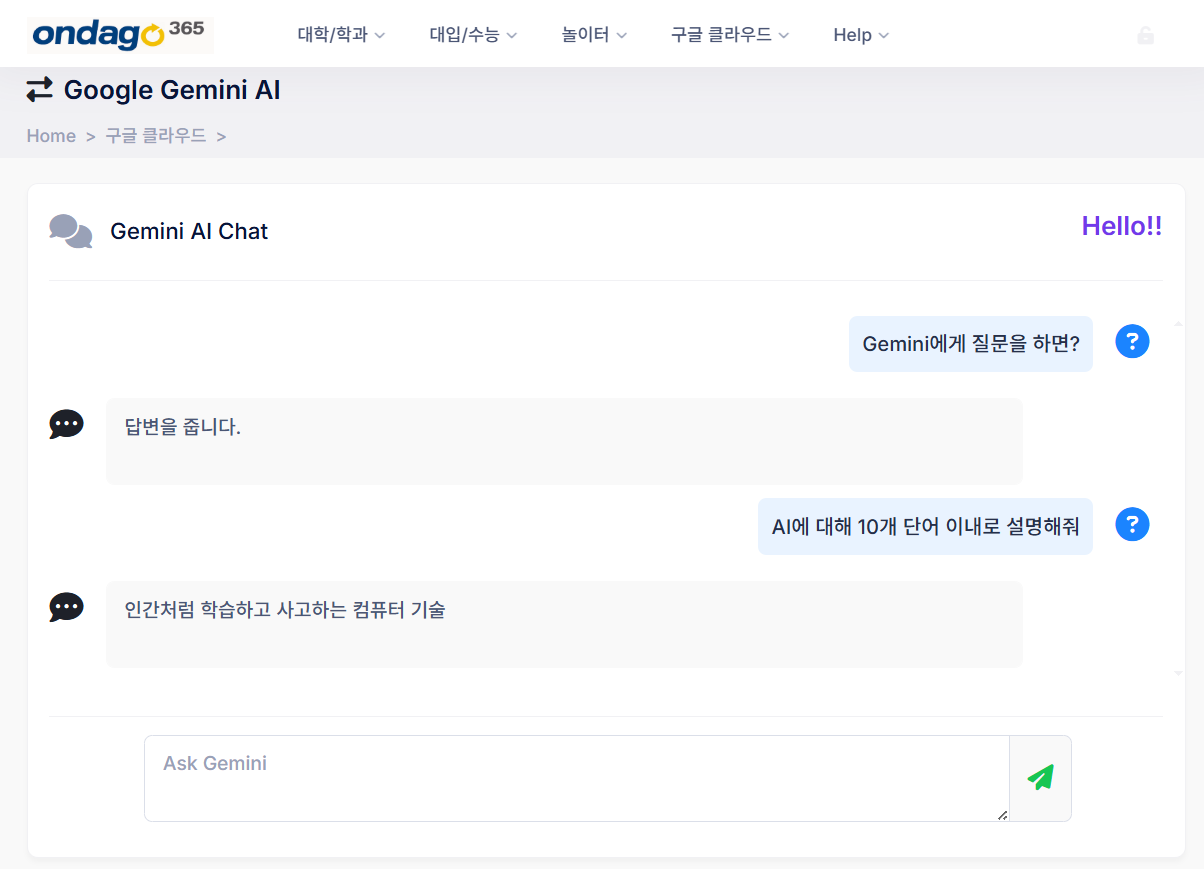
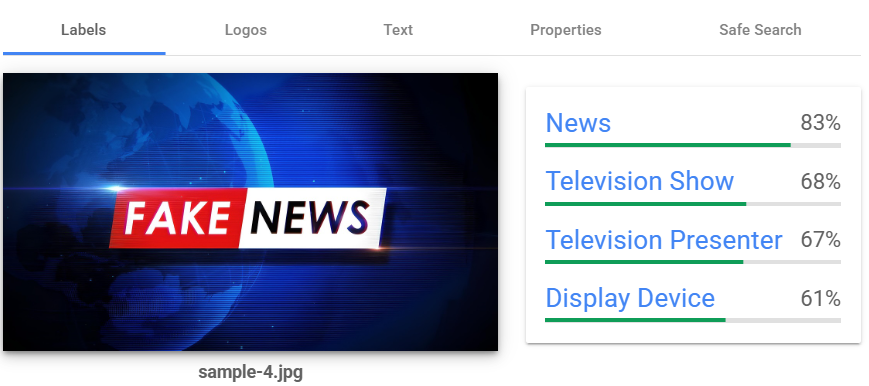
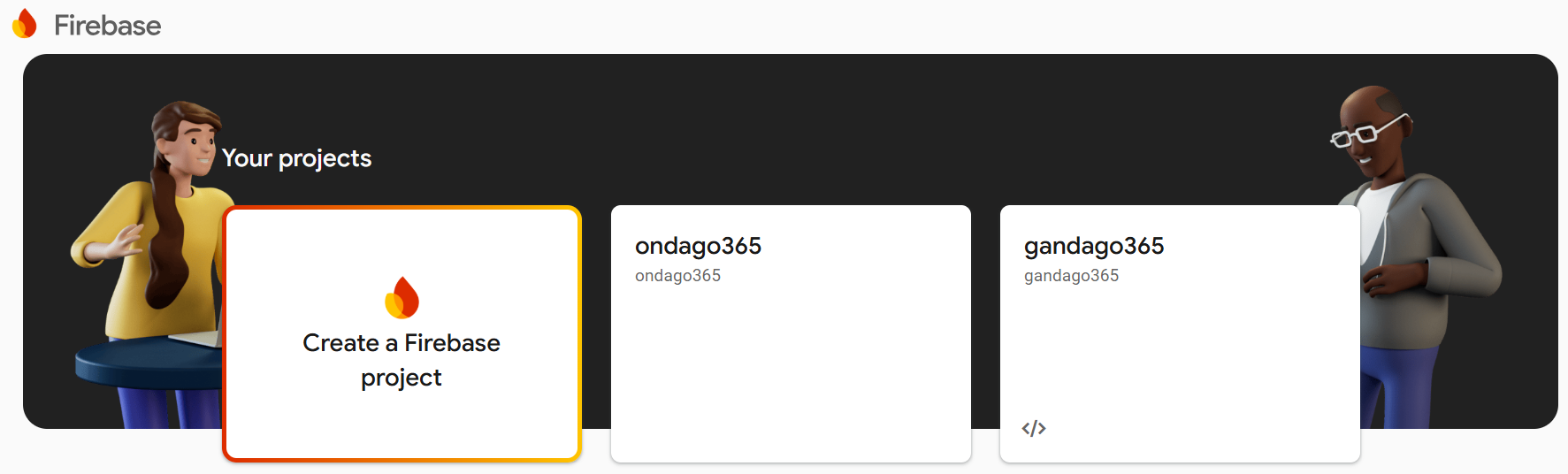
댓글남기기